Guides
App templates: discover, clone, and share
Base44’s app templates are a collection of helpful apps created by our community. You can use these templates to save time, get inspired, and create your own apps more easily. You can also share your own app to help others.
Discovering app templates
You can explore and use many different apps made by other users on Base44.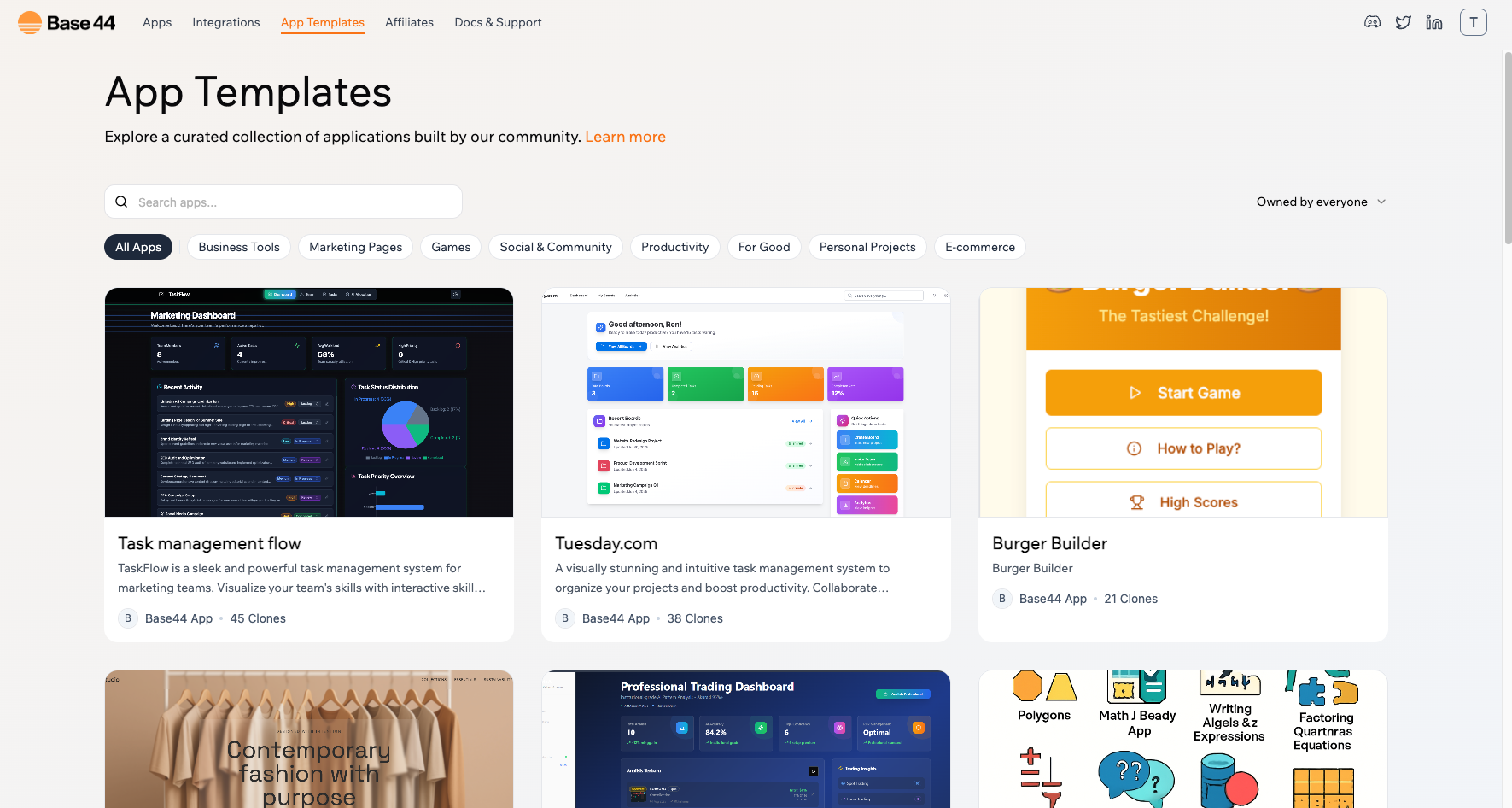
Note: You need to be logged in to your Base44 account to view and use app templates.
How to browse:
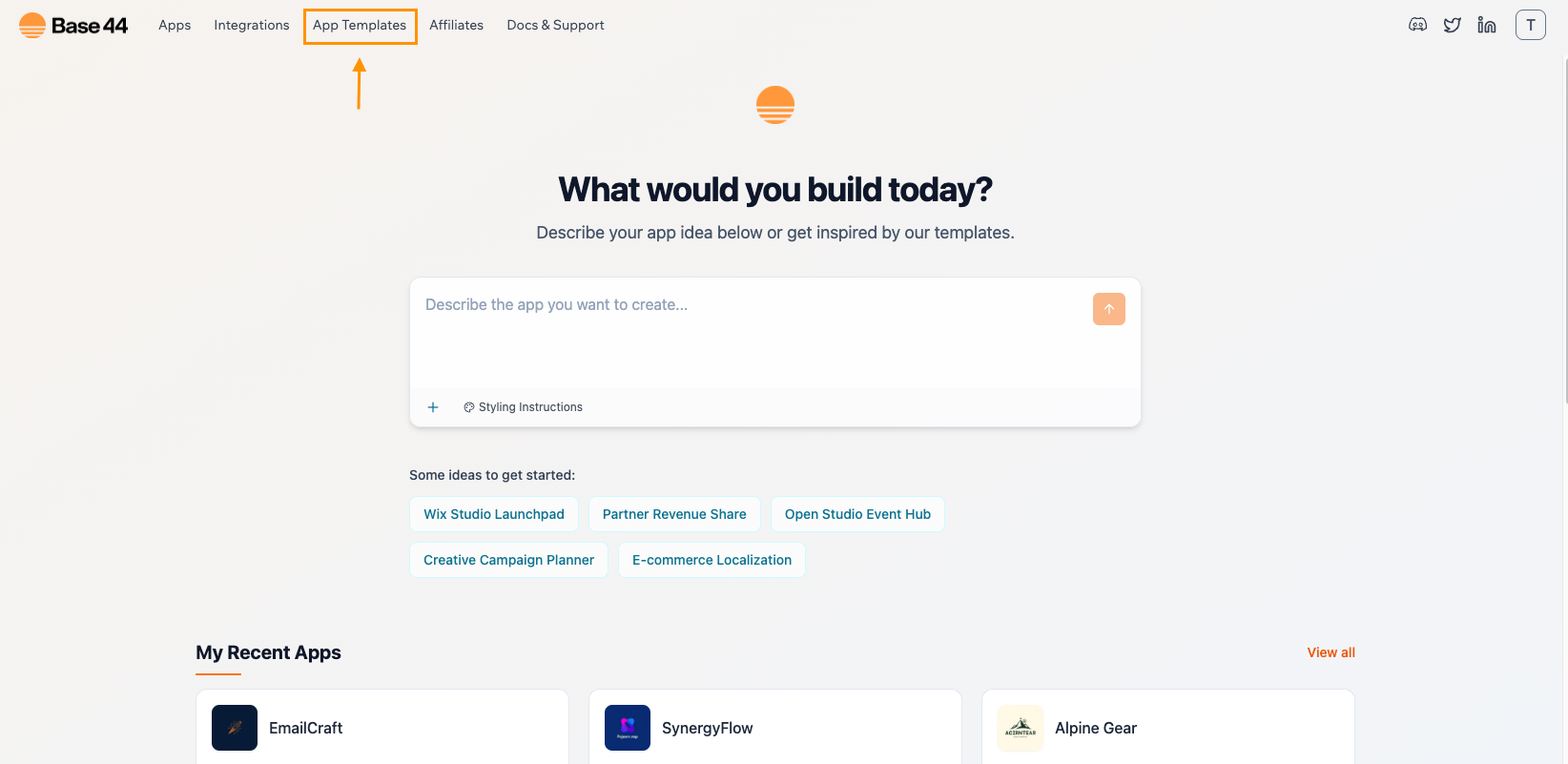
- Click App Templates at the top of the page.
- Or go to: https://app.base44.com/app-templates
- Use the search bar to find apps by name or topic.
- Use the category tags to browse apps by type or topic.
-
Click any app card to see more details, preview images, and how many times it has been copied (“cloned”).
Want to share your own app?
You don’t need to build something complicated to share your work. Even simple apps, reusable layouts, or creative tools can be valuable to others. If you’ve made something helpful or fun, no matter how small, you can add it to the app templates page.When you clone a template, it creates a full copy in your own workspace. You can change anything you want. The original version stays the same.
You can share your app if:
- You are the owner of the app
- You have published (deployed) the app at least once
Before submitting your app, be sure to:
- Test your app to make sure it works
- Add real-looking sample content
- Make sure your app is secure with security checks and apply the fixes.
Learn more about our security check feature here.
How to publish a template
1
Select the app that you want to share
You can click on “Apps” on the header menu or go to https://app.base44.com/apps to find a list of your apps
2
Click on your dashboard to access your app settings
On the side menu:
Settings → App Settings → App Templates
Settings → App Settings → App Templates
3
Publish to App Templates
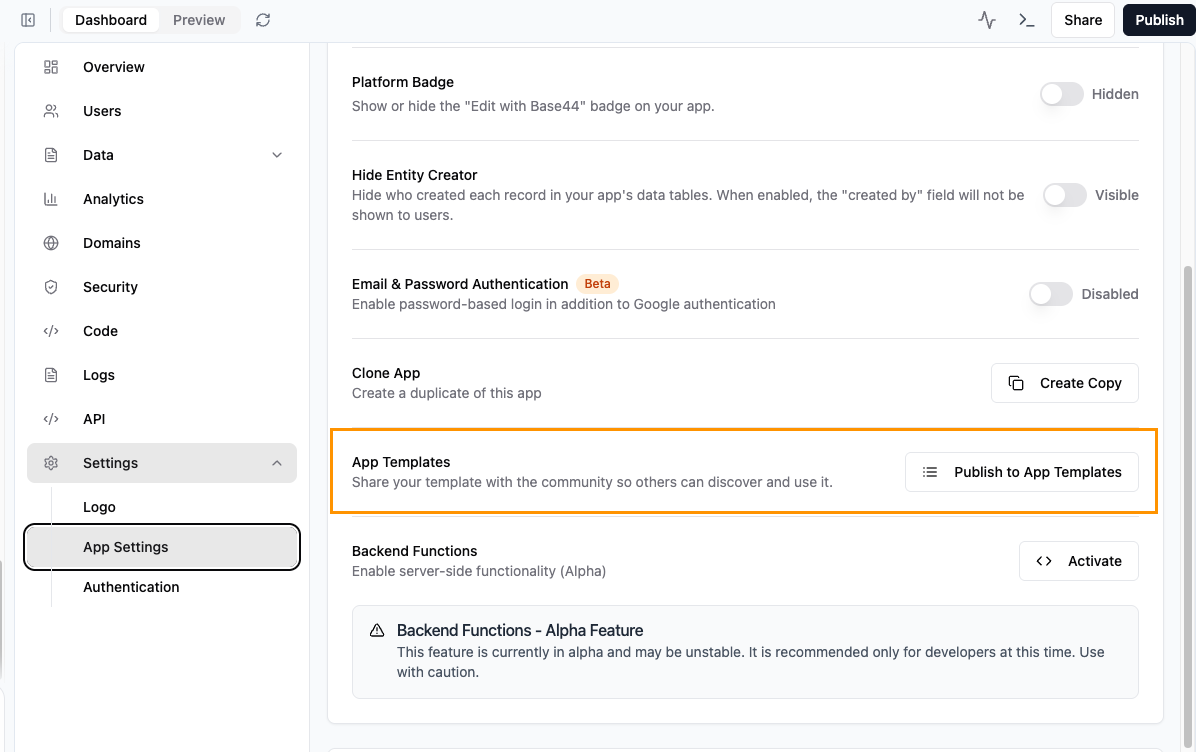 Write your app name and a short description
Write your app name and a short description- Select the categories that best describe your app
- Upload screenshots and preview images to help users understand your app
- Choose whether your app should be visible to everyone (so others can find and clone it) or visible only to you (for private reuse in your own workflows)
- Click “Create Listing” when done
Why share?
Sharing your app helps the whole community!- You save others time
- You show off your creativity
- You may get helpful feedback
- You help Base44 grow and improve
Managing your listings
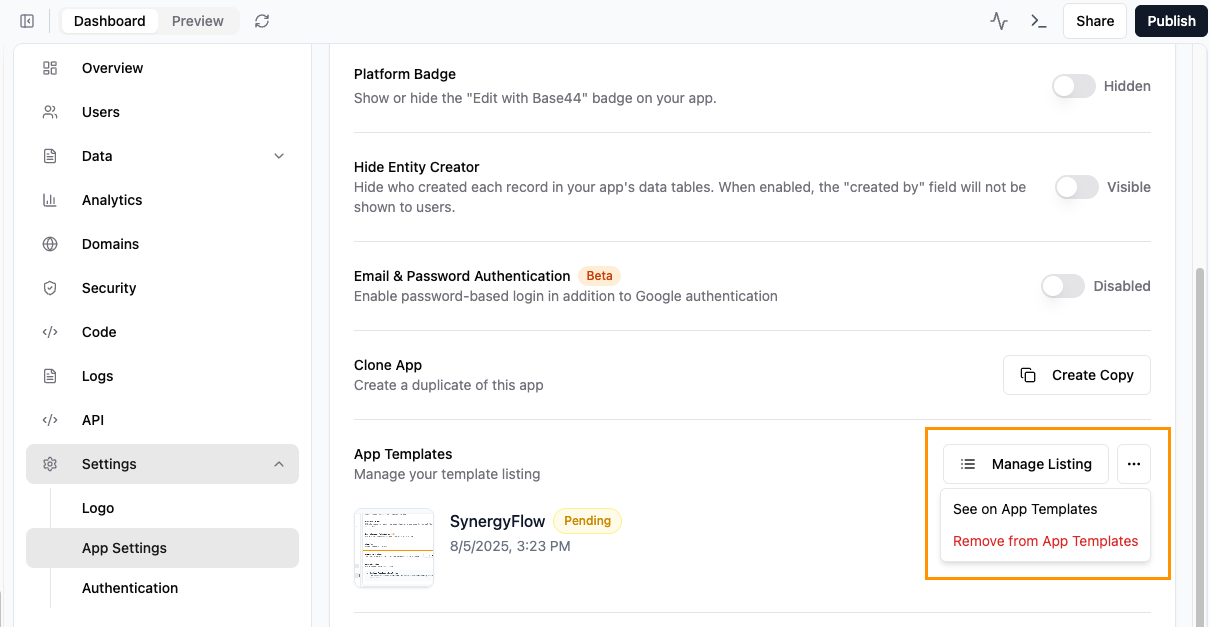
- Edit your listing anytime: Change your app name, image, or description. Simply click on “Manage listing” to edit your app information.
- Remove your listing: You can easily remove your app from the app templates page at any time, whether it’s still pending or already published to the app templates page. Click “Remove from App Templates” to remove it.
- Your app stays safe: If someone clones it, they get their own copy. Your version doesn’t change.
Creating a great template listing
Image tips
- Show your app in action with real-looking data
- Use clean, full-screen views
- Avoid blurry or empty screens
- Use horizontal images: 1200x675 pixels (16:9)
Description tips
- Say clearly what your app is for and who it helps
- Use short, friendly sentences
- Avoid overly technical or complex language
Tags and categories
- Pick tags that describe what your app does (like “productivity” or “social”)
- Avoid adding too many tags
Moderation and approval
- After you submit your listing, the Base44 team will review it before it goes live.
- Listings that don’t follow community guidelines may be rejected.
- Once approved, your app will appear in the app templates page.
Base44 may decline or remove a listing if:
- It’s spam or broken.
- It includes content that breaks community rules.
- The listing form was incomplete or incorrectly filled out (e.g., missing screenshots or irrelevant tags).
Want your app to stand out?
- Solve a clear problem
- Use a catchy title
- Add a helpful image and description
- Share it with your team or network
Cloning an app
When you find an app you like, you can create your own version of it with just one click.How to clone an app:
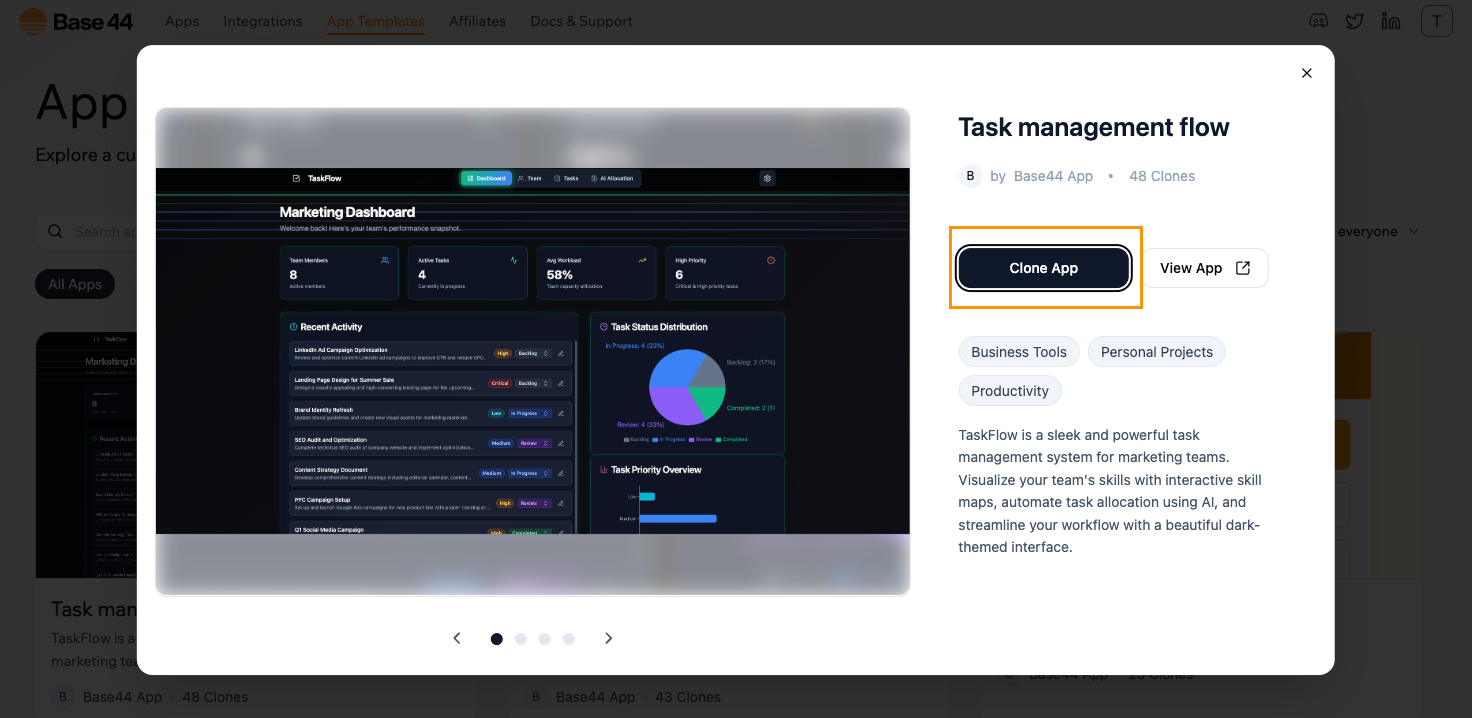
- Click the Clone app button on the template card or detail page.
- The app will be copied into your own workspace.
- You can rename it, change the content, update the design, or modify how it works.
FAQ
If someone clones my app, can they change mine?
If someone clones my app, can they change mine?
No. They get a copy. Your original app stays the same.
Do I have to make my app visible to the public?
Do I have to make my app visible to the public?
No. You can publish your app privately.
Can I see how many people used my app?
Can I see how many people used my app?
Yes! The number of clones is shown on the app card.
Need extra help?
Need extra help?
If you have questions or run into any problems:
- Contact our support team
- Visit the Base44 Discord channel to get tips or share feedback

