How to use Base44
Base44 is your personal app and website builder powered by AI. You do not need any coding or tech skills. Just describe what you want to make, and Base44 will bring your idea to life.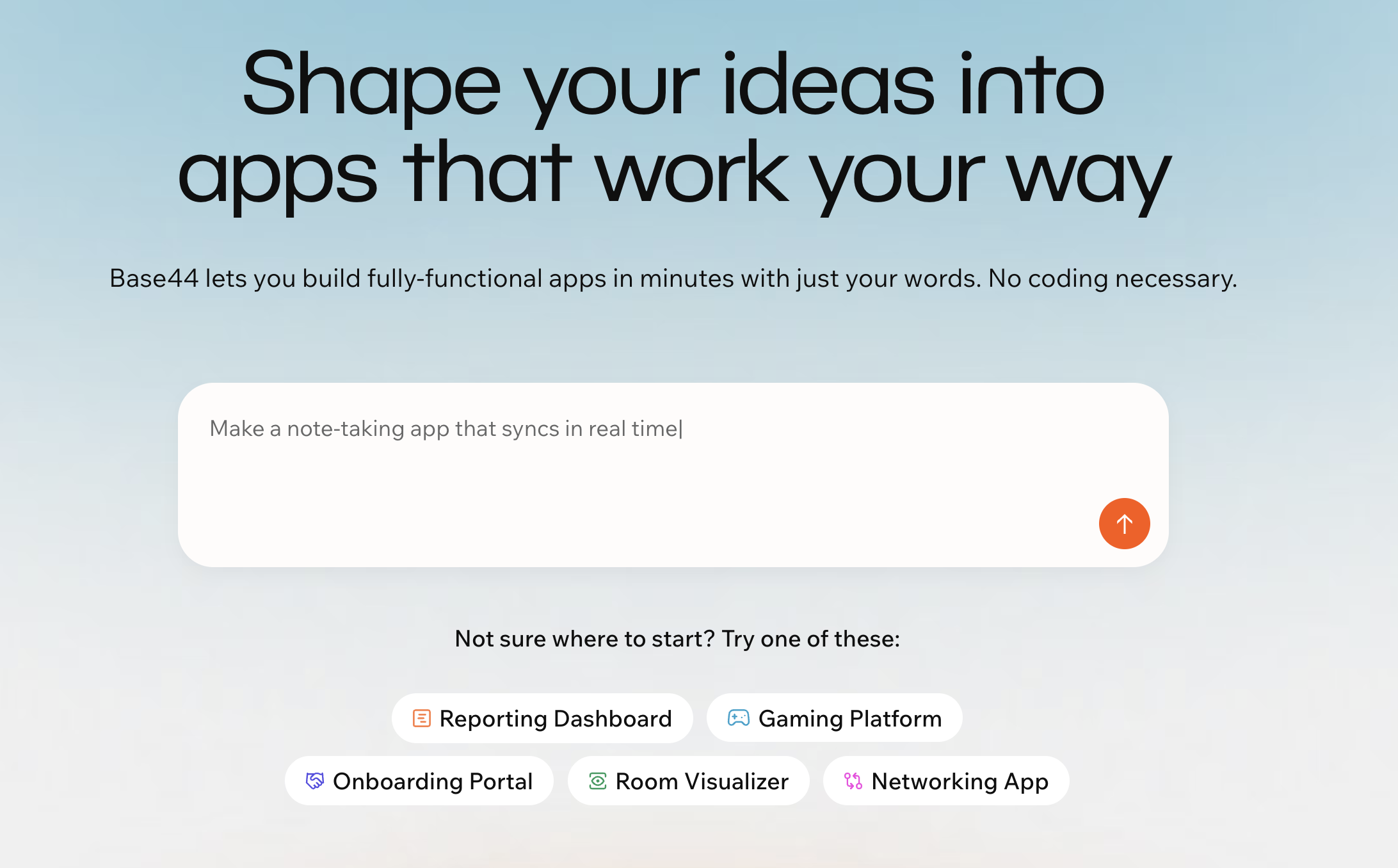
Getting started building your app on Base44
Examples of what you can build on Base44
- Prototype a new business idea
- Create a personal to-do list
- Set up an event signup page with reminders
- Build a survey and see answers instantly
- Track projects or sales on a dashboard
- Create a secure booking system or CRM
- Share files privately with clients
- Launch a community site with chat and analytics
Ready to bring your idea to life?
Step 1 | Describe your idea
Start by going to Base44 and telling it what you want to build in your own words. For example, you can type “a simple to-do list,” “a client portal where users can log in,” or anything else you have in mind. Share as many details as you like. This first prompt helps get your app started, and you can always add more features or make changes later.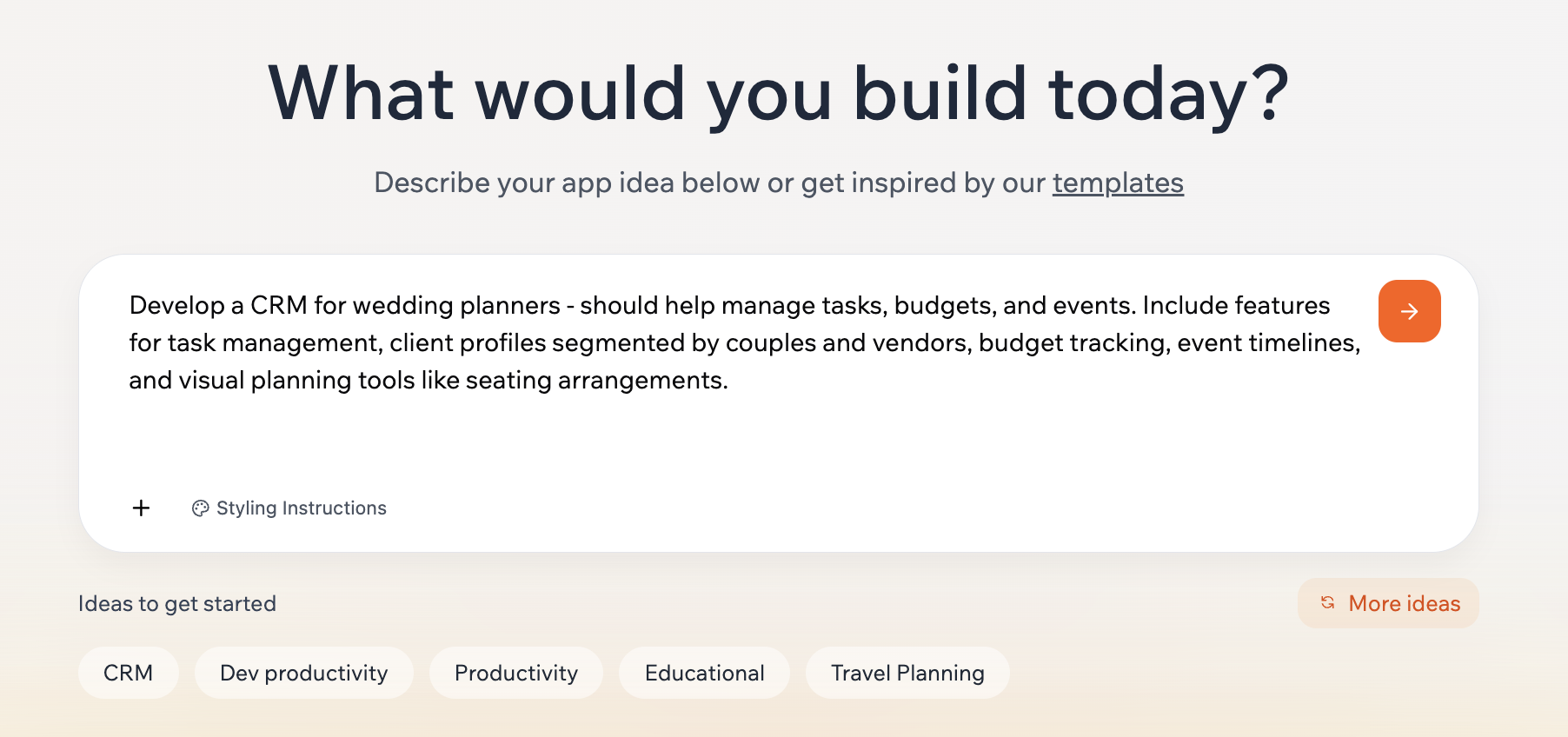
Writing your prompt in Base44 to start building your app
Step 2 | See your app come to life
Once you share your idea, Base44’s AI handles the rest. It automatically designs your app’s appearance, choosing colors, arranging buttons, and organizing menus to make everything look clean and function smoothly. If you need special pages or features like a calendar, forms, or a task list, Base44 adds those right away so your app is ready to use. All the complex parts are also taken care of for you in the background. Base44 securely stores all your app’s data, manages account and login systems if you need them, and keeps the technology that powers your app running smoothly. You do not need to set up or manage anything yourself; Base44 handles every detail so you can focus on your ideas.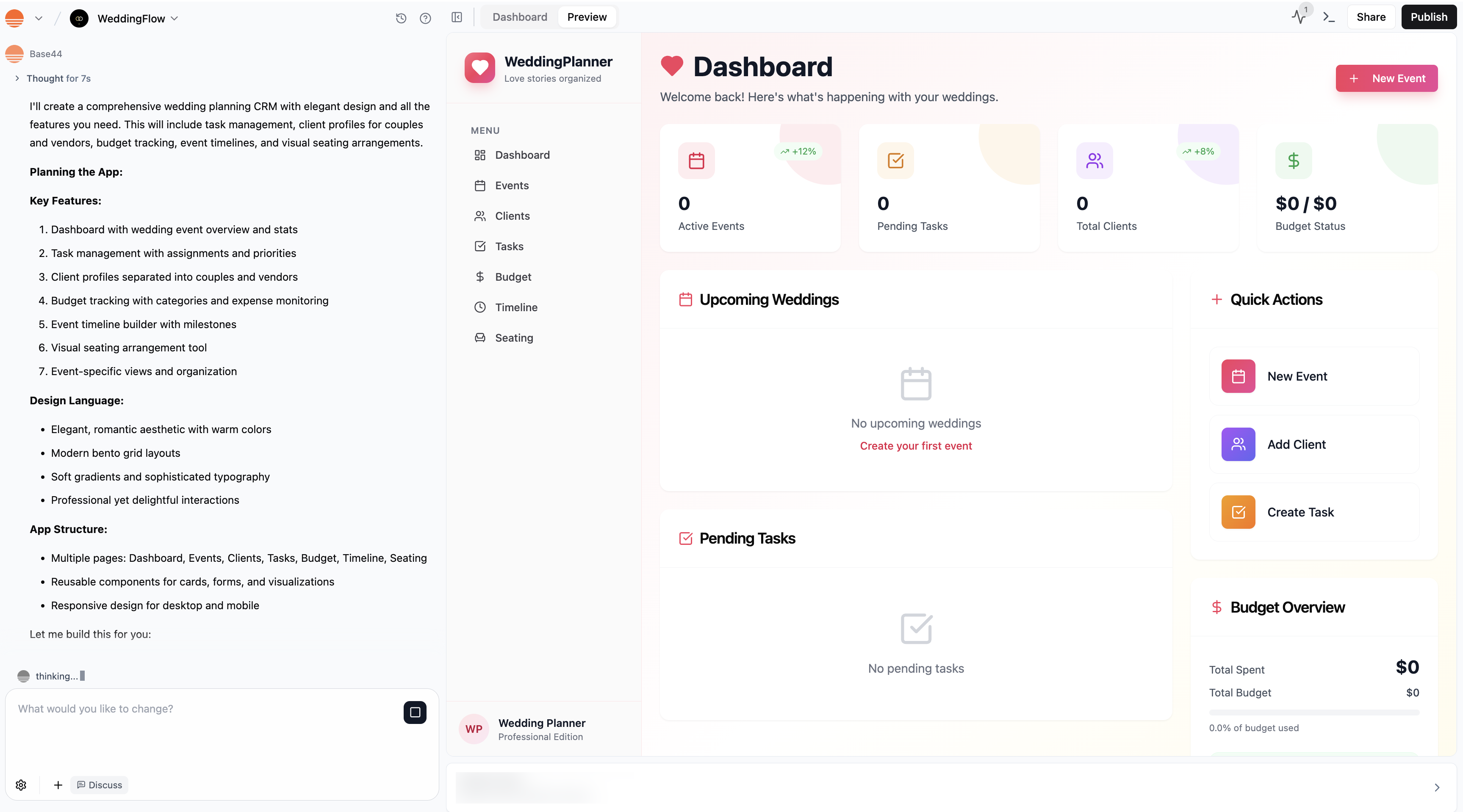
Base44 building a CRM app for a wedding planner
Step 3 | Customize your app
Once your app is built, you can make it truly your own. The easiest way is with the AI chat. Just type what you want to change or add, and Base44 updates your app for you. For example, you can say “Change the main color to green,” or “Add a signup page that collects full name and company.” There are lots of ways you can change and improve your app to fit your needs. You can:Change your app's functionality
Change your app's functionality
- Add buttons or forms for users to interact with
- Create automated workflows, like sending a welcome email when someone signs up
- Set up notifications, reminders, or automated messages
- Ask the AI to add or update pages (for example, “Add a calendar page for events”)
- Adjust the logic behind how your app responds to users or manages different tasks
Design your app
Design your app
- Change the background color, text color, or font style
- Rearrange sections, move buttons, or update images and icons
- Apply changes globally or on just one page (for example, “Apply this new font to every screen,” or “Change only the login page background”)
Manage the data it collects
Manage the data it collects
- Use the AI chat to build or change data flows (for example, “Add a field to the signup form for company name”).
- Create or update forms to collect details from users, like signups, feedback, or orders.
- From Data in your app’s dashboard, you can organize the data that your app collects, set rules for who can add, edit, or see information, and export your data to use elsewhere.
Update your app's settings
Update your app's settings
- Set permissions so only certain people or roles can see or edit information (like making some pages visible only to admins)
- Decide if your app is public, invite-only, or restricted to specific users or workspace members
- Set up secure login and registration, including social logins like Google
- Add custom user roles and specify exactly what each role can do (for example, “Create a role called Event Organizer who can add and edit events, but not change app settings”)
- Adjust privacy and security rules to keep sensitive data safe
Step 4 | Test your app
Before you share your app with others, it’s important to test how everything works. There’s several ways to explore and check your app from different perspectives:- Interact with the preview like an end user. Click, fill out forms, and check every feature.
- Ask the AI chat to test your app as a certain user, such as “Test as a guest” or “See what an admin can do.”
- Create test user profiles with different roles or permissions to review what each can access.
- Use an incognito or private browser window to see what a first-time visitor would experience.
- Check your app on both desktop and mobile to catch layout or navigation issues.
Step 5 | Share and publish your app
When you’re ready to show your friends or colleagues, you can click the Share icon at the top right of the screen. This will generate a link that can allow users to access your app. To make your app public, click Publish. This creates a live link anyone can access.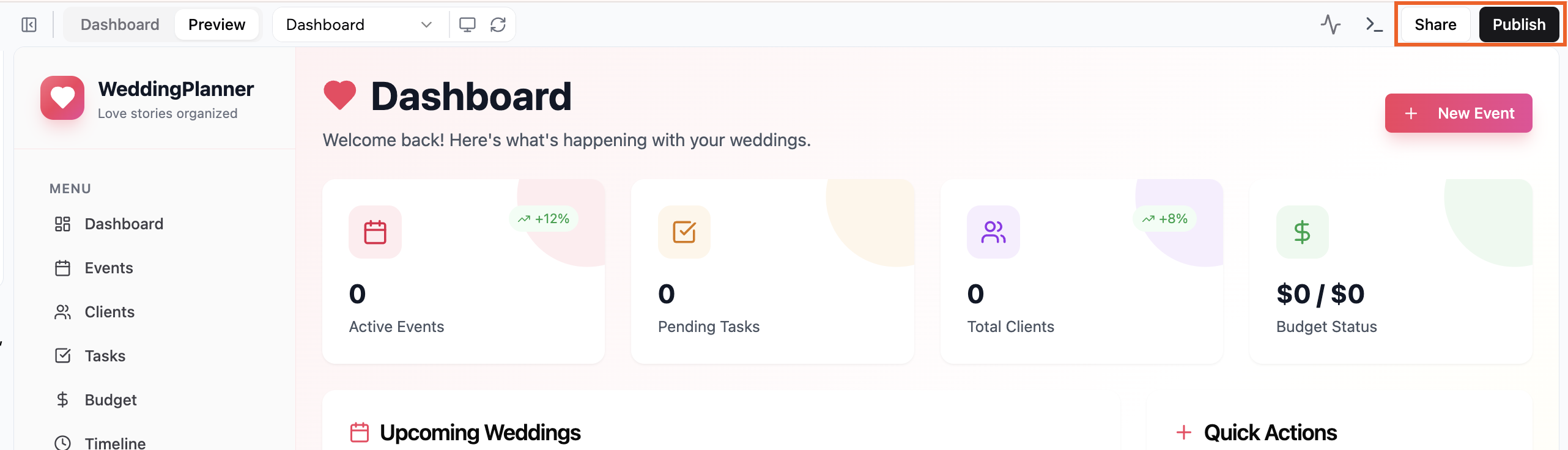
Sharing and publishing your Base44 app
Guided tour of the app editor
There’s 3 main areas inside the app editor - the AI chat, the preview and your app’s dashboard.AI chat
This is where you chat to Base44. Simply type what you want into the chat on the left side of the app editor, and Base44 turns your ideas into reality.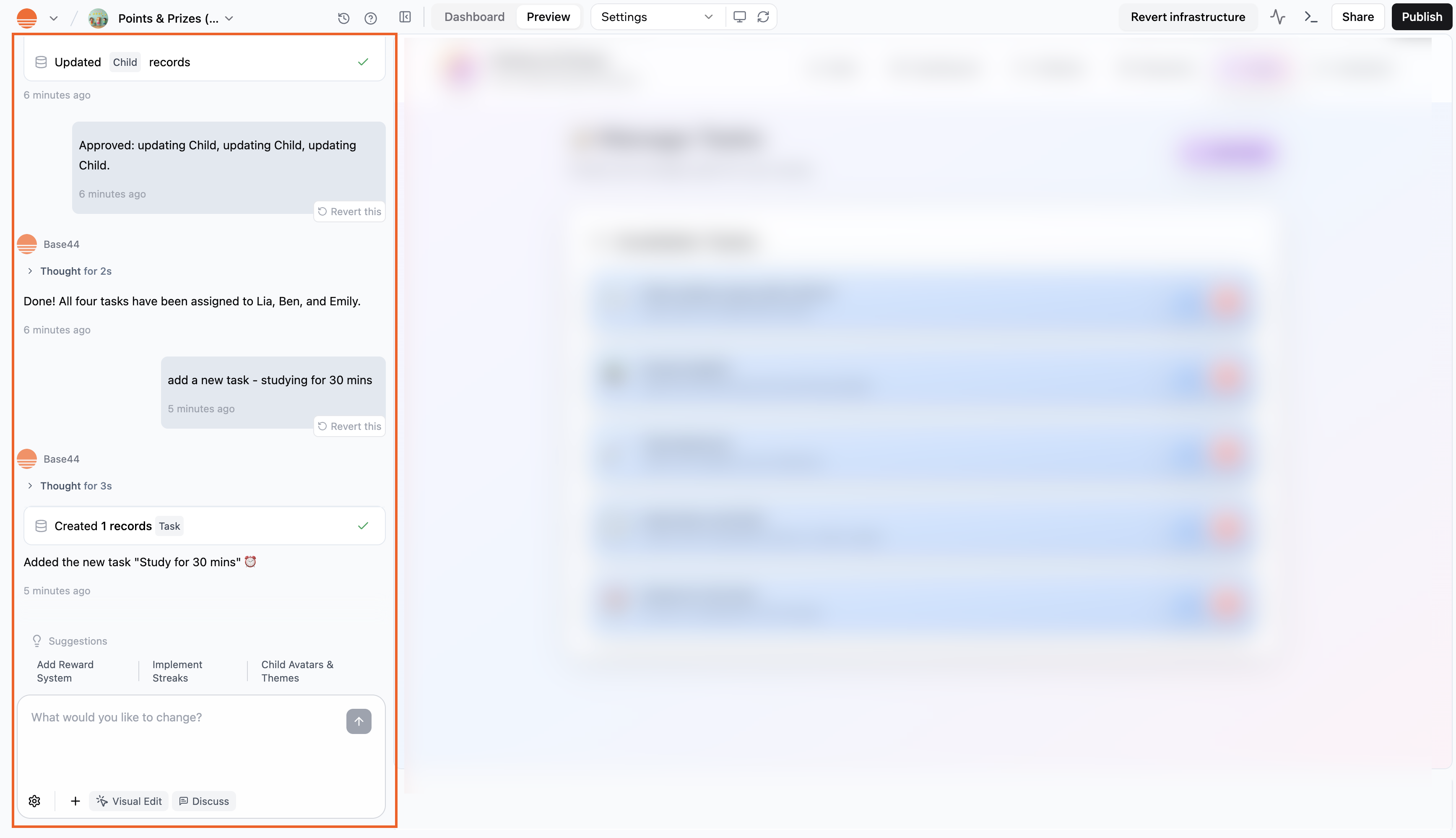
The AI chat inside the Base44 app editor.
Preview
On the right side of your screen, you see a preview version of your app as it updates in real time. You can use the preview to interact with your app exactly as your users will. Click the different parts of your app to see how it works, or make design changes using Visual Edit.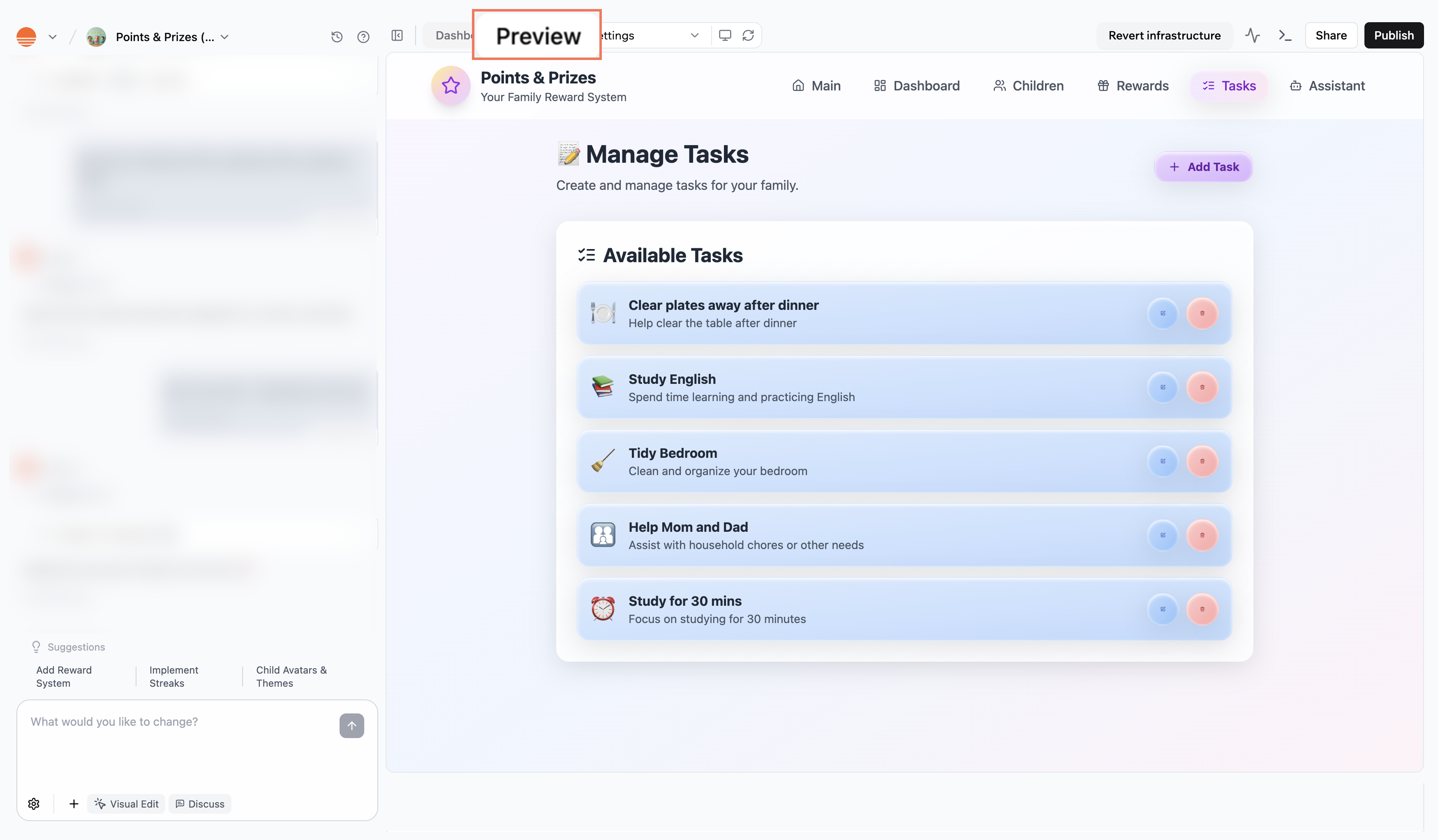
Preview in the Base44 app editor
App dashboard
Go to your app’s dashboard whenever you want to manage your app. In the dashboard, you can invite teammates, track analytics and user activity, control access, set your app to public or private, add a custom domain, and more.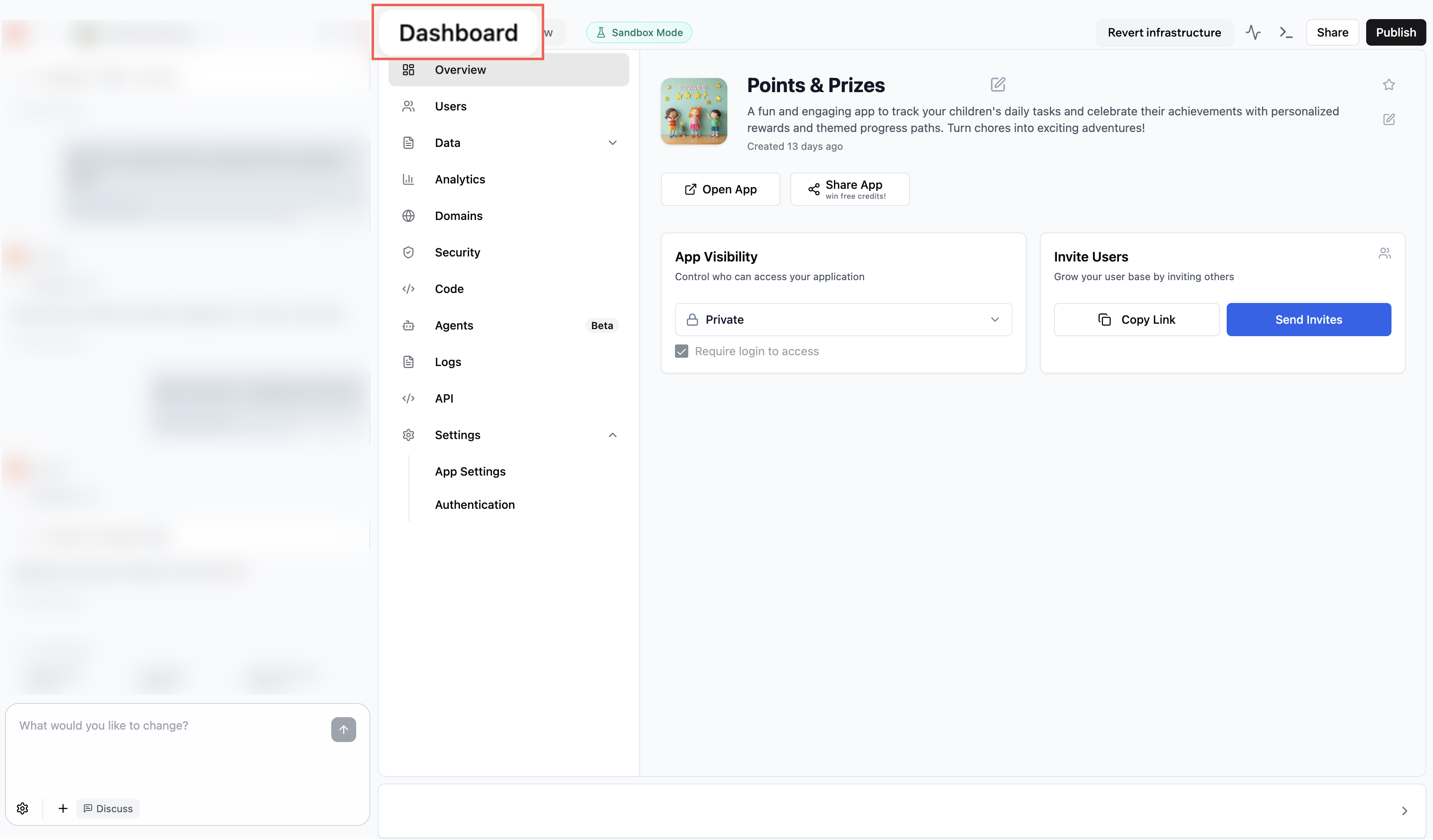
Accessing your app's dashboard in the Base44 app editor
Getting started with credits and plans
Base44 uses credits whenever the AI makes changes or builds something for you. You get free credits for signing up, and credits are used when you ask the AI to update, create, or customize your app. Previewing and interacting with the preview does not use any credits. If you need more credits, or want features like higher usage or advanced tools, you can upgrade your plan at any time. Learn more about credits and plans.FAQs
Click a question below to learn more.Will my app look good on mobile?
Will my app look good on mobile?
What does the activity monitor show?
What does the activity monitor show?
How do I view my app’s files and components?
How do I view my app’s files and components?
Can I create a copy of my app?
Can I create a copy of my app?
- Go to Settings in your app dashboard.
- Click App Settings.
- Scroll down to Clone App. and click Create Copy.
How are Base44 applications deployed?
How are Base44 applications deployed?
Can I export my app?
Can I export my app?
Can I get help or a consultation to review my Base44 app?
Can I get help or a consultation to review my Base44 app?
Can I unpublish my app?
Can I unpublish my app?
What browsers does Base44 support?
What browsers does Base44 support?
- Google Chrome (version 51 and above for ES6, 57+ for CSS Grid, 29+ for Flexbox)
- Mozilla Firefox (version 54 and above for ES6, 52+ for CSS Grid, 28+ for Flexbox)
- Microsoft Edge (Chromium-based) (full support since launch)
- Safari (version 10.1+ for CSS Grid, 9+ for Flexbox, 10+ for ES6)
- Opera (version 38+ for ES6, 44+ for CSS Grid, 12.1+ for Flexbox)
Can I charge people to use my Base44 app?
Can I charge people to use my Base44 app?
What is the Base44 platform badge?
What is the Base44 platform badge?
- You can only hide the badge if you have purchased a plan.
- If your app is set to private, the badge is not displayed.
- If your app is set to public, everyone can see the badge. If somebody clicks it, it creates a copy of your app into their own account so that they can edit their own version of the app.
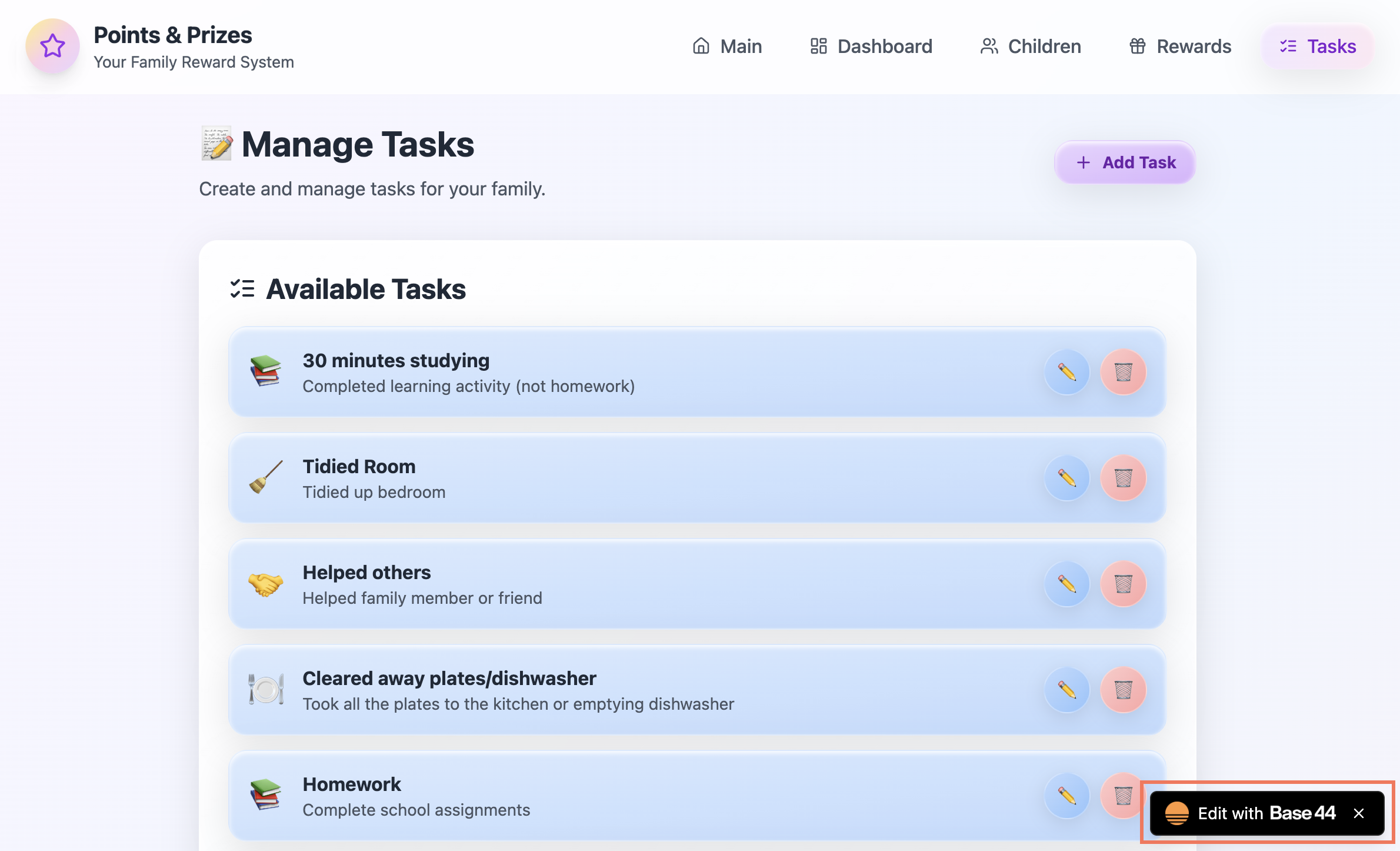
- Go to your app’s dashboard and click Settings.
- Enable or disable the Platform Badge toggle.
Are there page limits for Base44 apps?
Are there page limits for Base44 apps?

