Connecting external tools to your app
Connectors are OAuth-enabled integrations that let you connect your Base44 app to Google Calendar, Slack, Notion, and Salesforce. When you connect your app to a tool, you authorize permissions for your own account in that tool.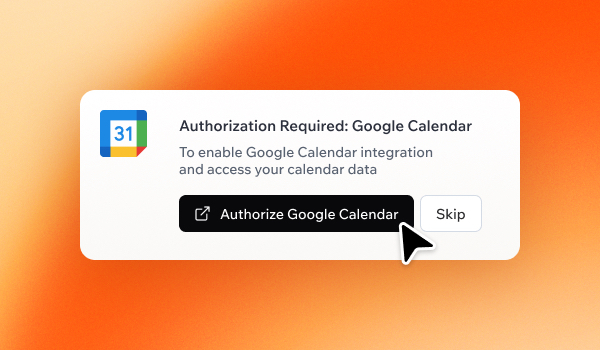
Using connectors in Base44
You need a Builder plan or higher to use connectors. This feature is currently in Beta.
Connecting your app to a tool
Connect your app to a tool by prompting the Base44 AI chat. Describe exactly what you want the app to do. The AI may suggest a connector based on your prompt or use an existing connector in the app.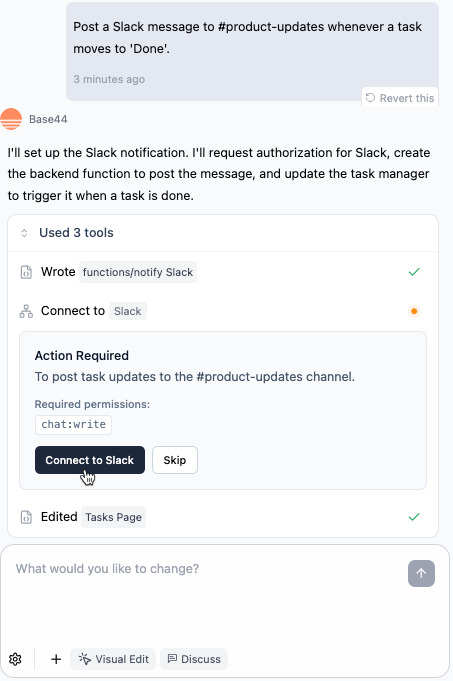
Connecting your app to Slack
Before connecting, enable backend functions in your app’s dashboard.
- In your app editor, open the AI chat.
- Describe what you want the app to do. For example:
Post a Slack message to #product-updates whenever a task moves to 'Done'. - Review the Action required and Required permissions.
- Click Connect to [tool].
- Complete the sign-in authorization.
Some tools require additional steps on their platform after connecting to your Base44 app.
Using connectors in your app
Once a tool is connected to your app, you can use it across different pages, automations, and functions in that app. If you later add a flow that requires additional permissions, you may be asked to review and approve updated actions and permissions for that tool.Example prompts
Detail what you want the app to do with the connector directly in the AI chat. For example:Send a Slack message to #support when a new ticket is created. Or: Block off time in my Google Calendar whenever a new booking is created.
You can also prompt the AI chat to build pages, tables, dashboards, or automations that read from or write to the connected tool.
Copy the example prompts below to get the most out of your connectors.
Google Calendar prompts
- Sync all my bookings directly to my Google Calendar.
- Automatically block off meeting times in my personal calendar.
- Show my real-time availability from Google Calendar to clients.
Slack prompts
- Post a message to the #support channel when a new ticket is created.
- Send a daily summary of completed tasks to my team’s Slack channel.
- Share important updates in the #announcements channel when a document is approved.
- Send alerts to a Slack channel when deadlines are approaching.
Notion prompts
- Sync a Notion database with my CRM records.
- Show Notion checklist progress for team onboarding in my dashboard.
- Post meeting notes from the app to a specific Notion page.
Salesforce prompts
- Sync new leads from this app into Salesforce.
- Update Salesforce contact records when app data changes.
Calling from functions
When a connector is used in a flow, Base44 creates a new backend function in Dashboard → Code → Functions. Open that function to see the generated code, then ask the AI chat to update it so it uses the connector exactly how you want it to. For example:Send a Slack message to #product-updates when this function runs.
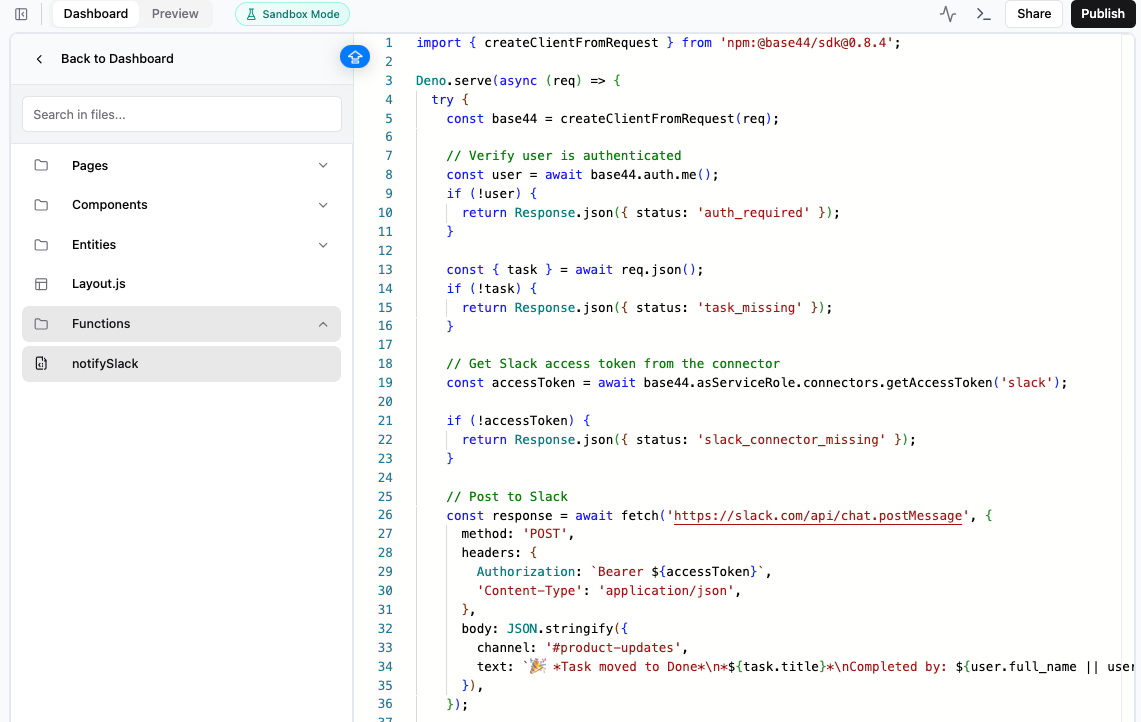
Using a Slack connector in backend functions
Managing your app connectors
View and manage your app’s connectors, review what each can access, and switch or disconnect accounts as needed. To manage your connectors:- Go to your app’s Dashboard and click Settings.
- Click App Connections.
- Under Installed connectors, choose what you want to do:
- View access: Check which permissions the connector has in this app.
- More actions: Switch account or disconnect the account that is currently connected. Your app uses the new account for future actions.
- Reconnect: Connect an account again.
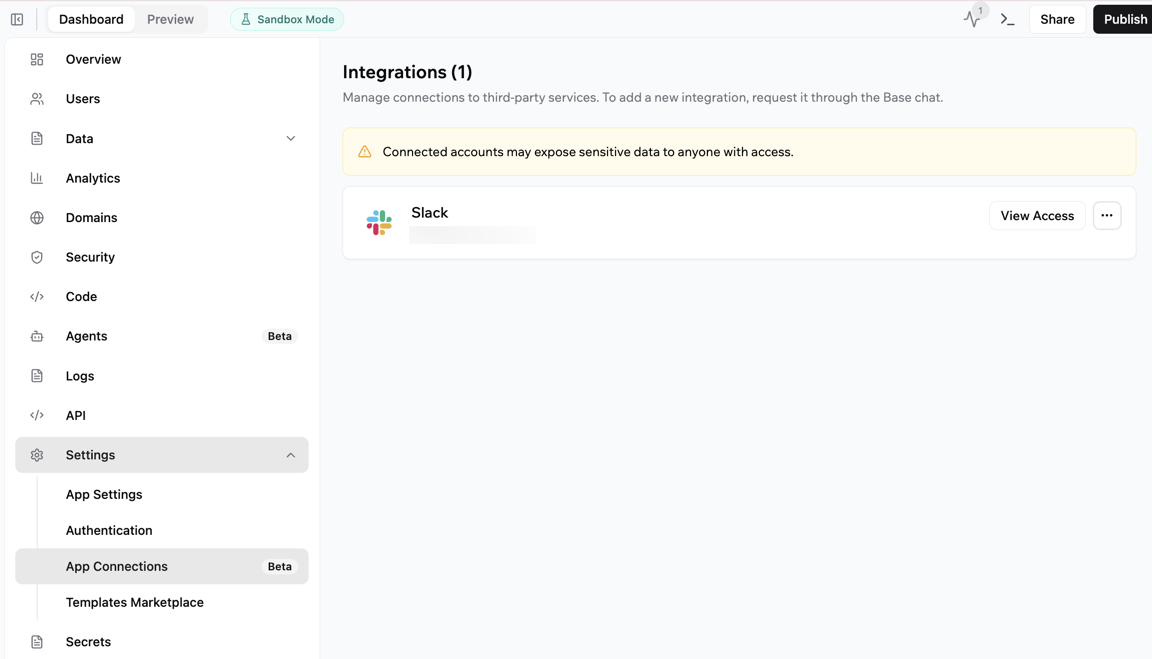
Viewing and managing your app connections
FAQs
Click on a question below to learn more about connectors.Which tools can I connect my app to?
Which tools can I connect my app to?
You can connect your Base44 app to the following tools: Google Calendar, Slack, Notion, and Salesforce, with more tools coming soon.
Can I connect multiple tools to my app?
Can I connect multiple tools to my app?
Yes. You can connect multiple tools to the same app.
Can I connect multiple accounts to the same tool?
Can I connect multiple accounts to the same tool?
Each app uses one account per connector type, for example a single Slack account for a Slack connector. To connect to a different account, click the More actions icon and choose Switch account.
How do permissions work for connectors?
How do permissions work for connectors?
When you connect a tool, the Required permissions list shows what your app will be able to do, such as reading or writing data. The connector can only perform actions that match the permissions you approved for that app.
Can I still create custom integrations?
Can I still create custom integrations?
Yes. You can still create custom integrations and use manual integrations for custom APIs or advanced workflows. Connectors focus on managed, OAuth-based connections to popular tools.
Who connects an account, and who can use it?
Who connects an account, and who can use it?
Any teammate who can edit the app can connect an external tool. Each app uses one connected account per tool. Once connected, all teammates who can edit the app can use the shared connector in that app. People who use your published app interact with data and actions powered by that connector; they do not connect their own accounts.
What is the difference between connectors and integrations?
What is the difference between connectors and integrations?
- Connectors are managed, OAuth-based connections to popular tools that you can set up from the AI chat without handling API keys. They are designed for quick, no-code connections to external tools.
- Integrations include custom and manual integrations, where you configure API keys and credentials yourself. Use integrations when you need fine-grained control over a specific API or a tool that does not yet have a connector.

