Creating an app on mobile
You can start a new app project wherever you are, using just your mobile device. This helps you capture ideas, build quickly, and manage your work even when you’re away from your computer. To create a new app from your mobile device:- Open your browser on your mobile device.
- Go to base44.com and tap Start Building.
- Sign up or log in.
- Write your prompt and start building.
Editing your app from your mobile
You can update your app directly from your mobile device, making it easy to adjust content, fix layout issues, or make quick changes while on the go. This helps you deliver the best mobile experience for your visitors, no matter where you are. To edit your app from your mobile device:- Open your browser on your mobile device.
- Go to base44.com and tap Start Building.
- Log in to your account.
- Tap your app.
- Tap Chat to Edit to make changes using AI.
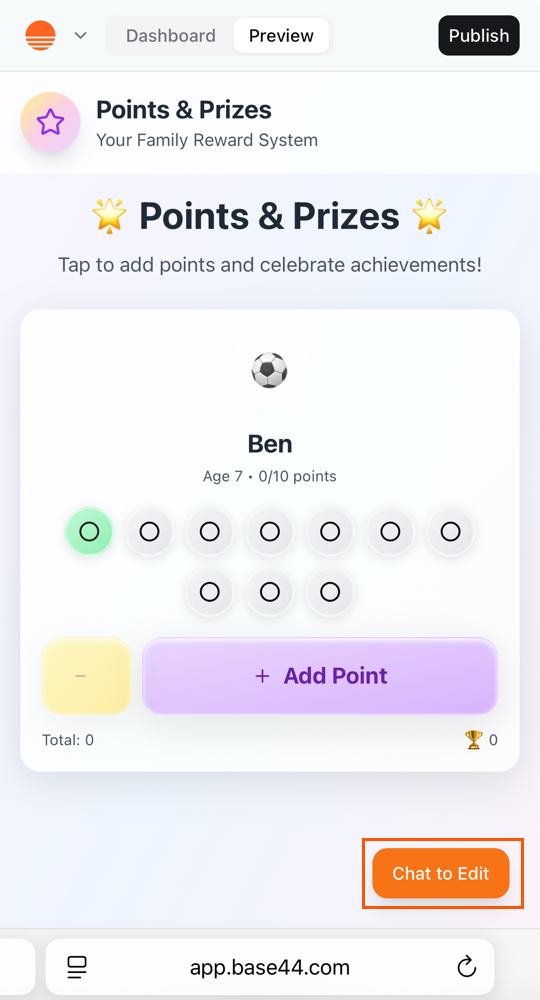
Editing a Base44 app from a mobile device
Customizing your app for mobile devices
Your Base44 app automatically adjusts its layout for any device, but you can use the editor’s mobile preview and customization tools to fine-tune how your app looks and works on mobiles. This lets you create a comfortable, seamless experience for mobile users.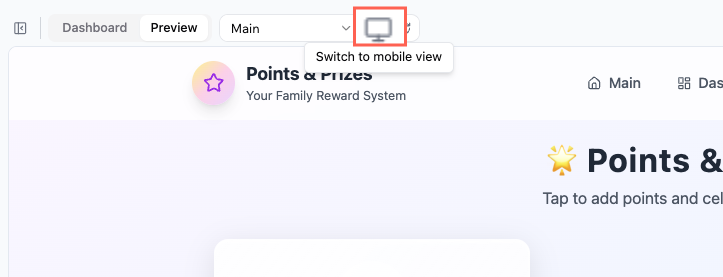
Viewing the mobile version of you app in the Base44 app editor
- Go to your app editor.
- Click Switch to mobile view at the top.
- Review your layout, navigation, and content.
- Make changes as needed either by:
- Asking the AI chat to make changes to mobile.
- Using Visual Edit in the AI chat to change the design or layout to specific elements.
Installing your app to the home screen
Base44 automatically enables core PWA features when you publish on a custom domain. This means anyone can add your app to their phone or tablet’s home screen, making it feel and function more like a traditional app. When someone adds your app to their home screen, their device uses your app’s logo as the app icon. This icon appears alongside other apps and lets users open your app with a single tap.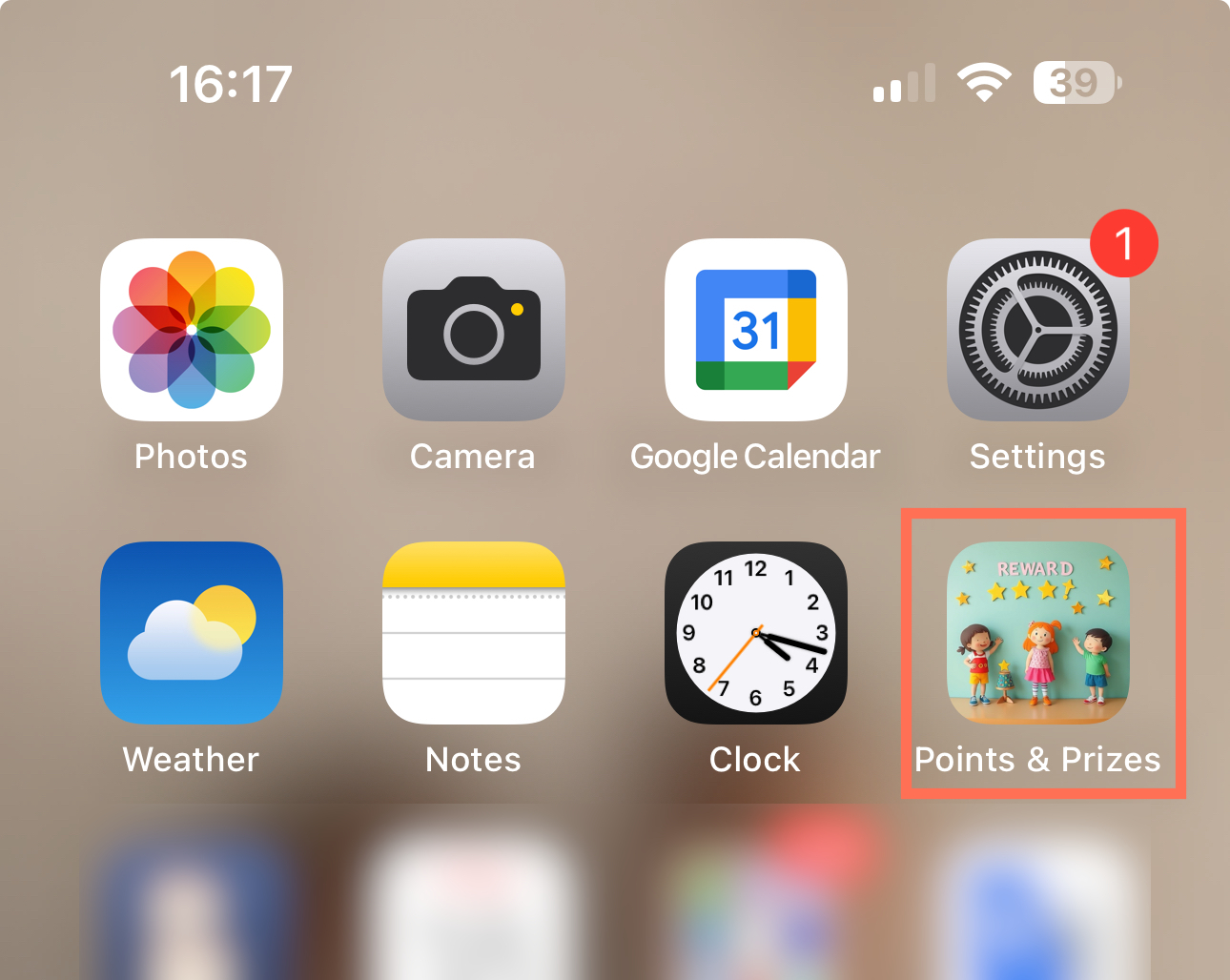
- Open the app link in your mobile browser.
- Tap the Share icon (the square with the arrow pointing up; on Android, this may appear as three dots).
- Tap Add to Home Screen.
- Edit the shortcut name if you want, then tap Add.
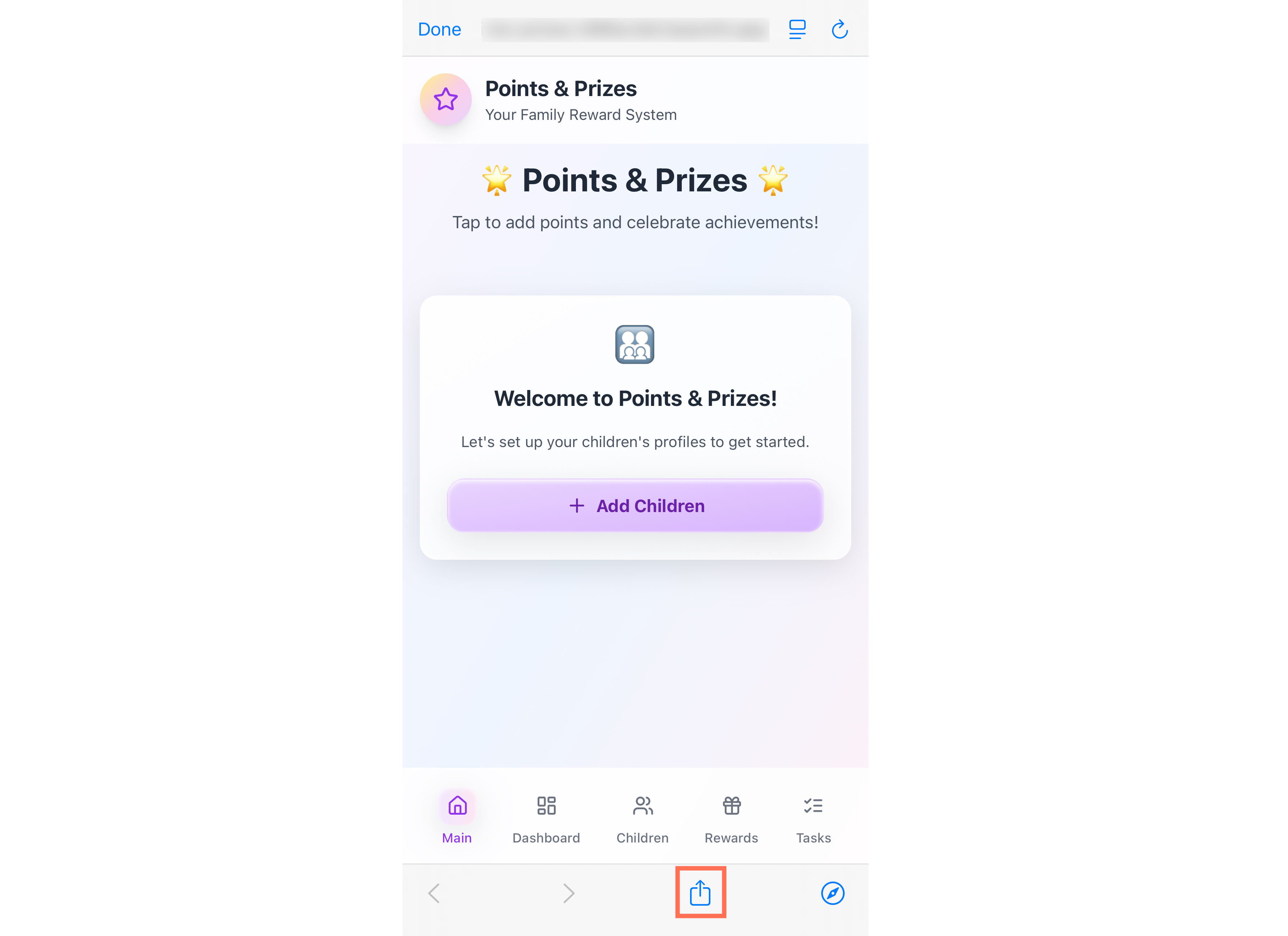
Note: Your app updates automatically, so everyone opening it from the home screen always sees the latest version.
Uploading to app stores
Every Base44 app is designed as a web application, with essential Progressive Web App (PWA) features built in automatically. When someone visits your app on their mobile device, they can add it to their home screen for an app-like experience with no extra setup, download, or developer action needed. PWAs open in a standalone window and support fast, cross-device access. You do not need to enable PWA features or change any settings. Base44 handles everything in the background, including generating the manifest file. All features, forms, and interactive content work on mobile just as they do on desktop. Base44 does not currently support direct uploads to the Apple App Store or Google Play Store. If you have a Builder plan or higher, you can export your app’s code to GitHub or download it as a ZIP file. You can then use third-party tools such as Capacitor, PWABuilder, or Trusted Web Activities (TWA) to wrap your app’s URL or exported code, making it possible to distribute your app on mobile app stores. These wrappers are managed outside of Base44, and any native-only features like push notifications must be set up separately. If you export your frontend and data, you can host the frontend elsewhere and connect it to your own backend system if you wish.What can I export from Base44 (on Builder plan or higher)?
What can I export from Base44 (on Builder plan or higher)?
**Frontend (app codebase) and functions: **Your app’s code by clicking the export button in the top-right corner of the app editor (GitHub or ZIP). The export includes all client-side code (HTML, CSS, JavaScript, assets) and backend functions.**Backend (data): **Your database collections as CSV files. Go to Data in your app editor, select a collection, click the More Actions icon and then Export.
What can't I export?
What can't I export?
Managed hosting, authentication system, or database infrastructure.
Sharing your app so others can use it on mobile
To help your users get your app on their mobile device, share the link to your published app and recommend they use the “Add to Home Screen” option for a native app-like experience (see steps above).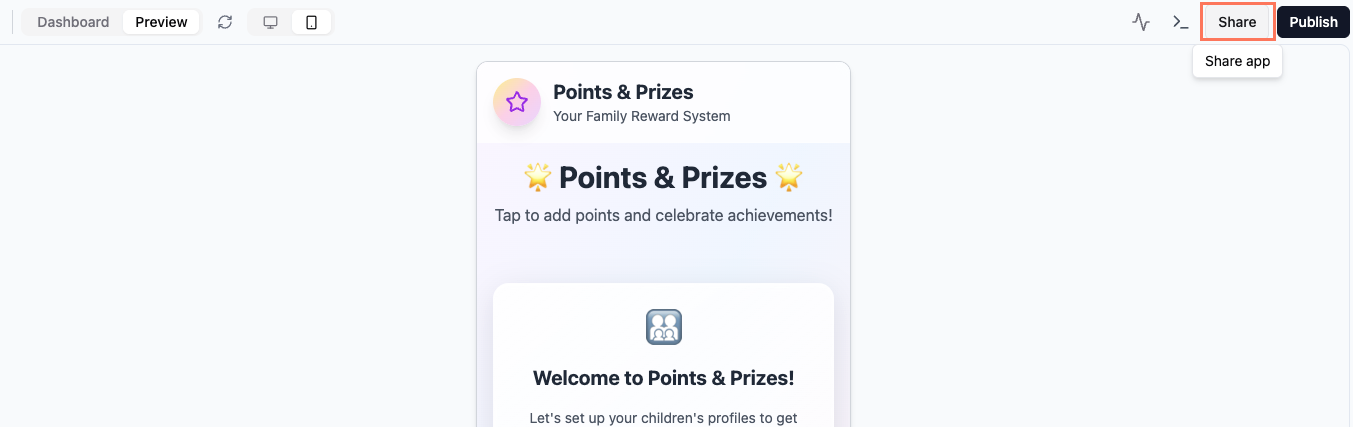
FAQs
Click a question below to learn more about using your app on mobile.Are push notifications supported in Base44 apps?
Are push notifications supported in Base44 apps?
Push notifications are not currently supported in Base44 apps. There are no push notification settings in the dashboard or app settings. If you want native push notifications in the future, you can suggest or upvote this feature on the Feedback board.Add your vote on the feature request for push notifications.
Do my users need to update the app?
Do my users need to update the app?
No. Any time you make or publish changes, your visitors automatically see the latest version.
Can my users interact with forms, features, and all content on mobile?
Can my users interact with forms, features, and all content on mobile?
Yes, every element, form, and feature of your app works on both desktop and mobile devices. We recommend testing your entire app on mobile and making any necessary adjustments in the app editor to ensure the best experience for your users.

